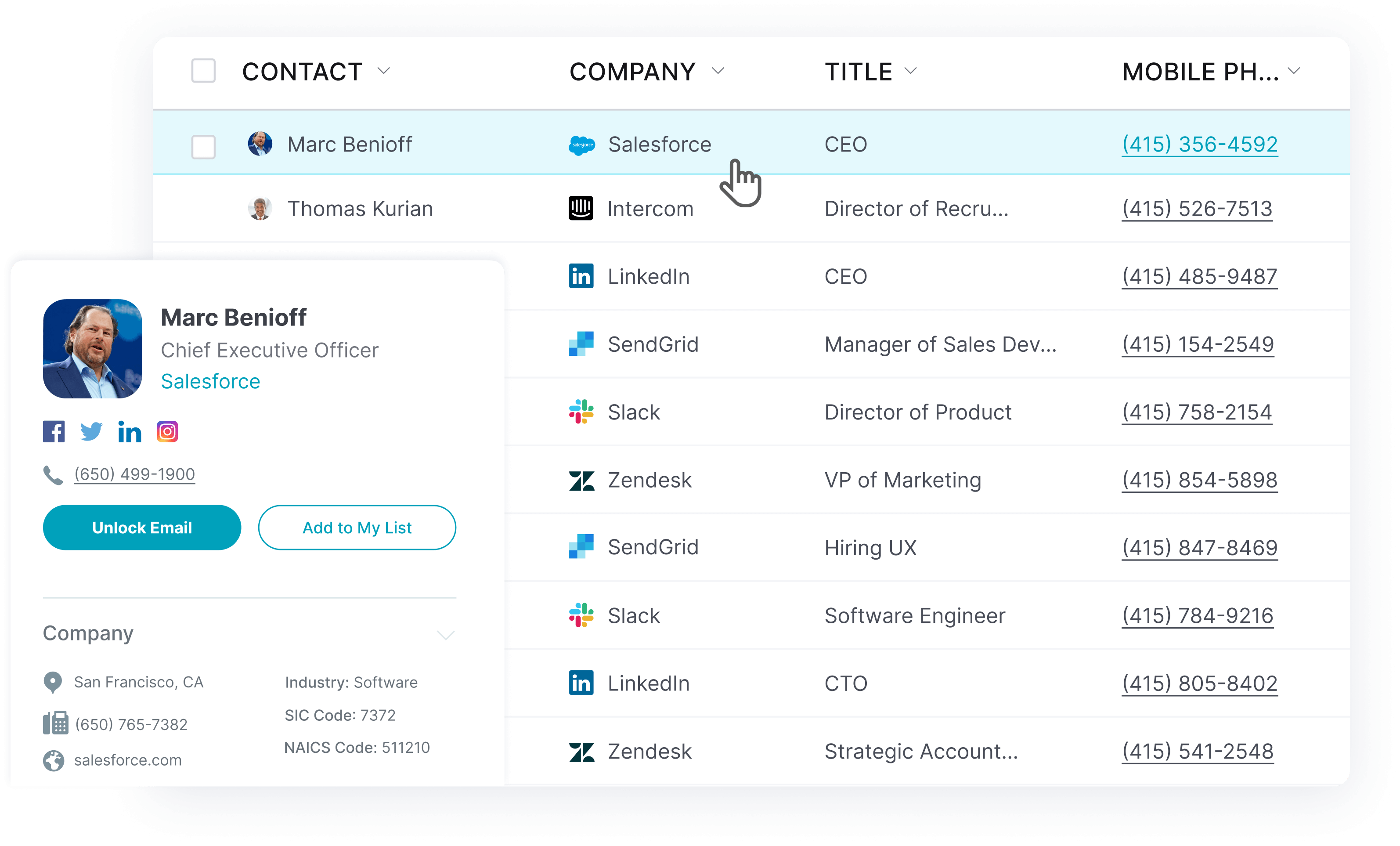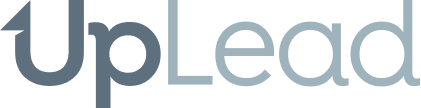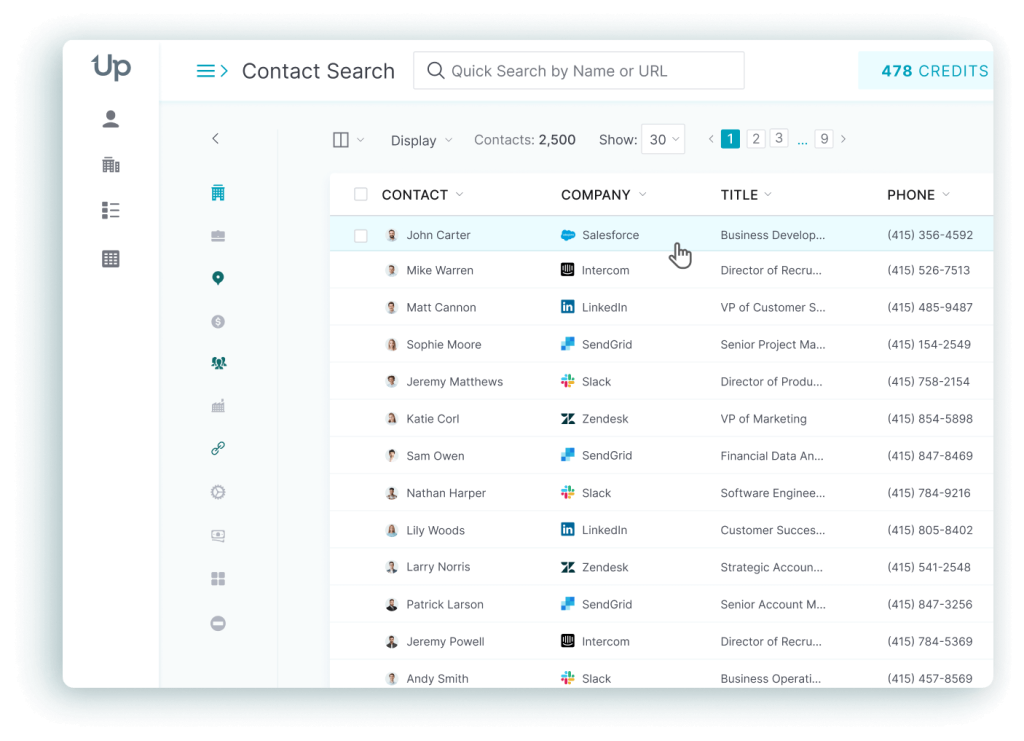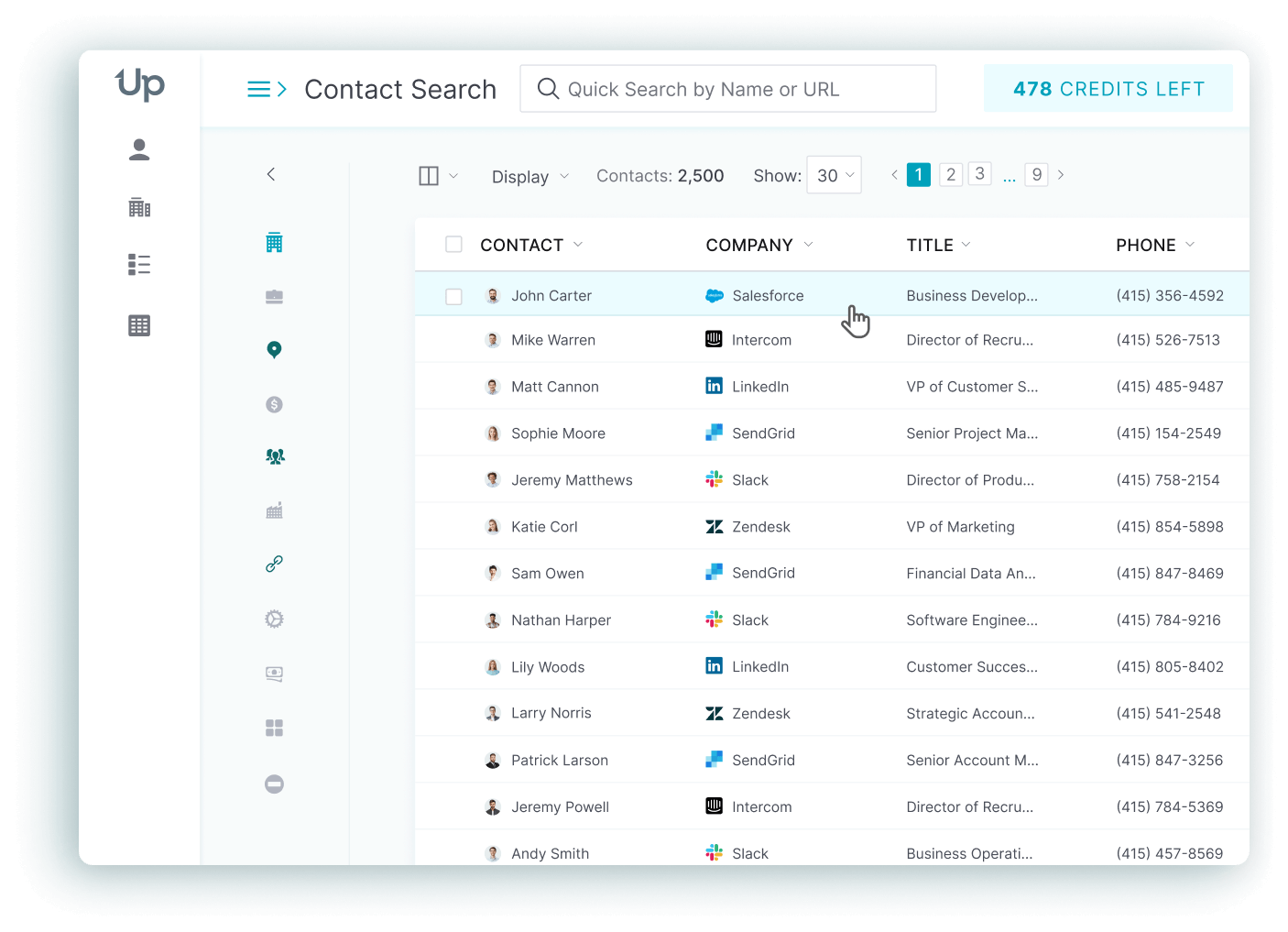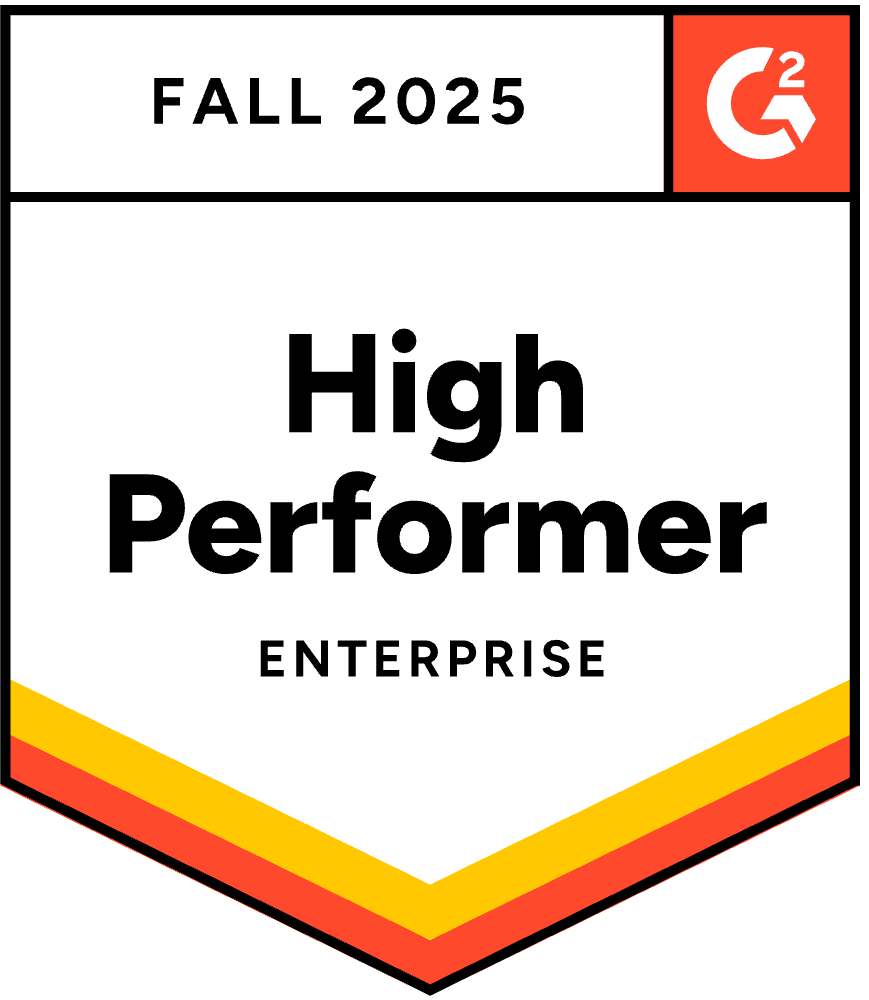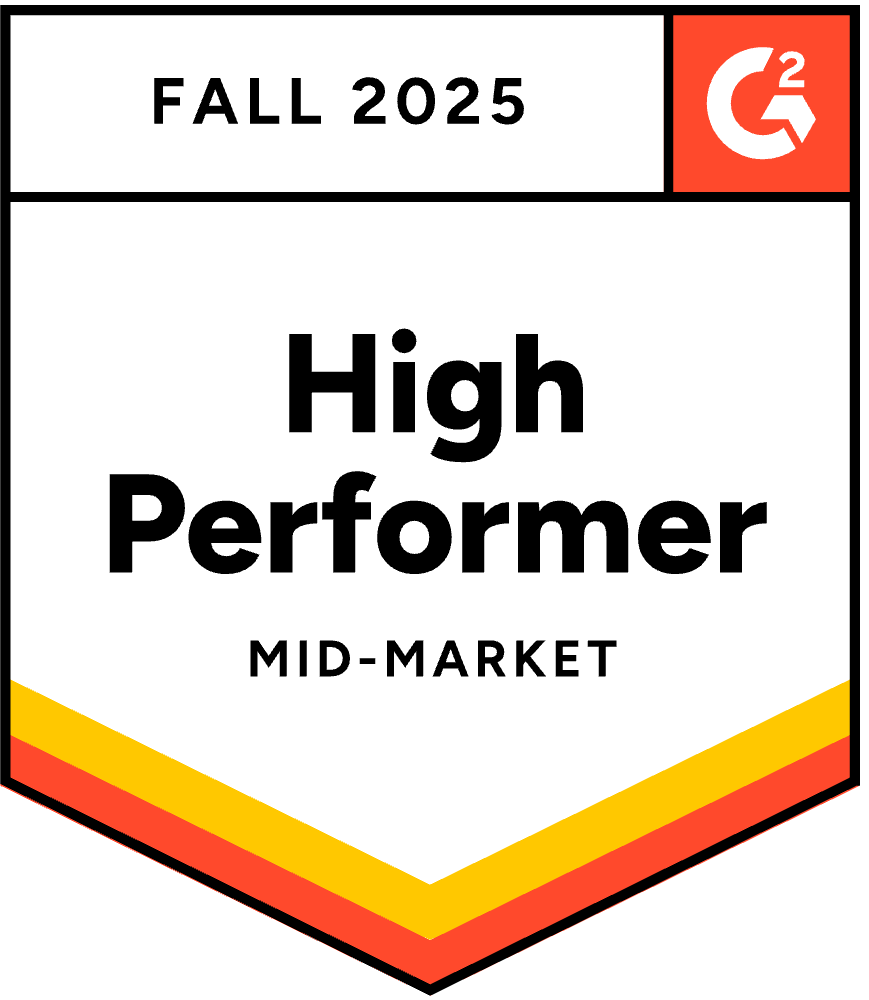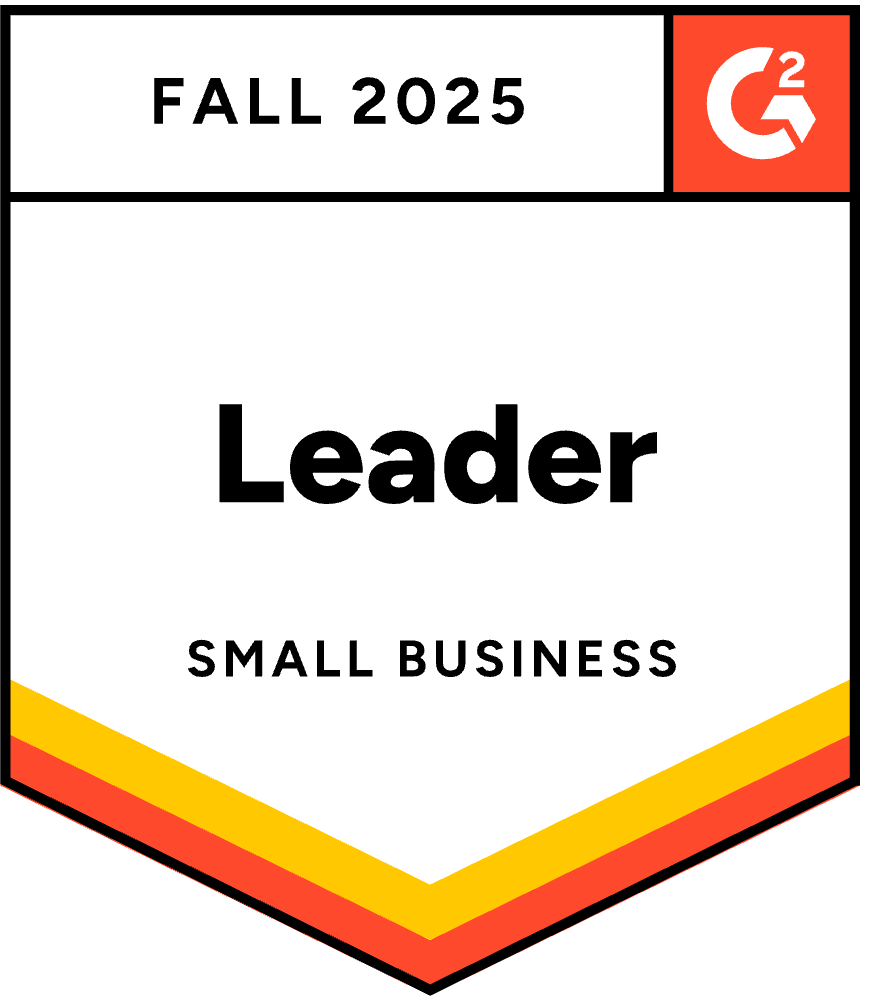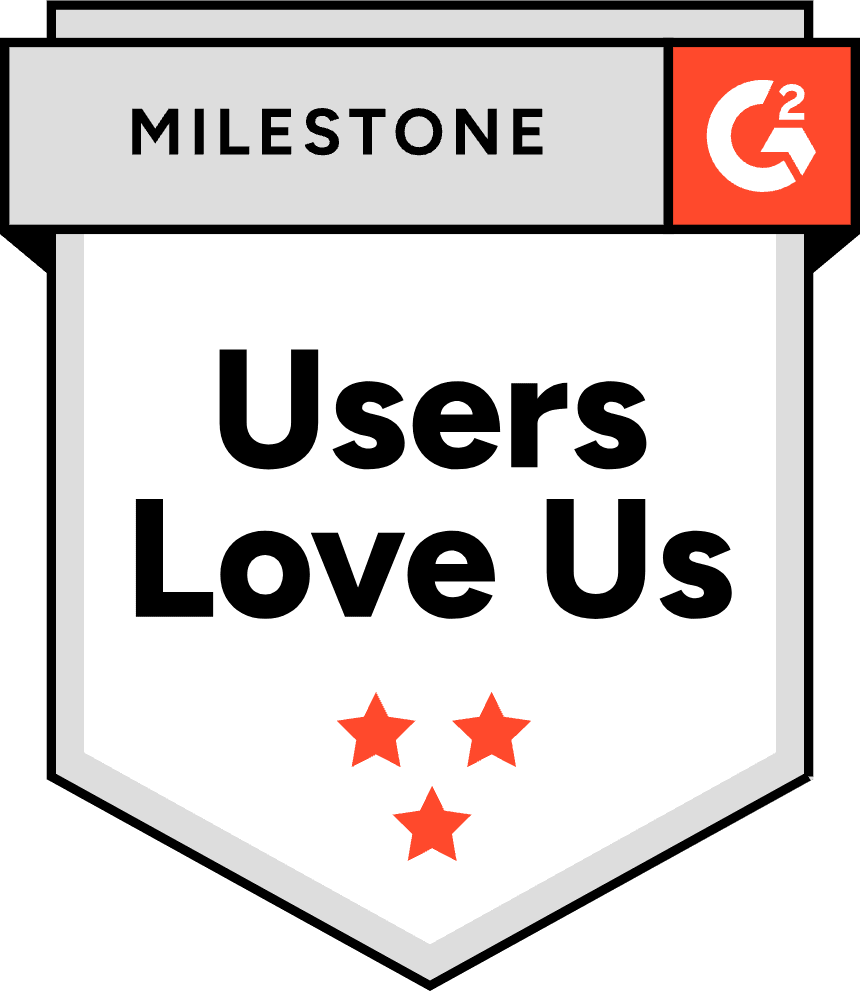If you work in B2B and need to connect with business buyers regularly, you’re probably familiar with LinkedIn. Aside from using LinkedIn to network with prospects, many sales and marketing teams also used LinkedIn Sales Navigator to generate leads and build relationships with these leads.
In this article, we’ll walk you through all you need to know about LinkedIn Sales Navigator.
Read on to find out more!
🔥 Hot tip: Find sales information for prospects and companies by visiting their website or LinkedIn profile. The UpLead Chrome extension now works with Sales Navigator and Recruiter. Try it free today.
What is LinkedIn Sales Navigator?
LinkedIn Sales Navigator is a tool that helps you target the right buyers, understand key insights, and engage with personalized outreach.
This tool essentially builds upon the free trial LinkedIn searches that all LinkedIn members can conduct. Here are some advantages that you’ll unlock after signing up for Sales Navigator:
- Ability to view 2,500 profiles per month (up from 1,000)
- Access to a personalized newsfeed showing only your saved contacts
- Access to additional advanced search filters
- Ability to create notes and tags for your contacts
- Ability to save searches
LinkedIn Sales Navigator vs. LinkedIn Premium: Which One Do You Really Need?
What’s the difference between LinkedIn Premium and a regular Sales Navigator account?
In a nutshell, LinkedIn Premium Business gives Sales Navigator users extended network access, which makes it a great fit for job seekers or recruiters.
LinkedIn Sales Navigator, on the other hand, is a more powerful and feature-rich tool that allows sales professionals or marketers to identify and connect with the right prospects.
More specifically, here are the key features that come exclusively with Sales Navigator (and not Premium):
- Advanced search capabilities with 50+ filters
- Saved leads and lead recommendations
- Automatic lead & account recommendations
- Sales preferences and territory settings
- Custom lists for target accounts
- Job changes alerts for prospects
- Prospect & company news alerts
- Notes & tags for CRM leads
- Sales Navigator for Gmail integration
- Sales Navigator Learning Center
- Dedicated mobile app
The critical difference is the feature set designed for sales workflows. Sales Navigator Core offers 50 InMails per month, while LinkedIn Premium Business offers only 15. LinkedIn Sales Navigator has 50+ advanced sales-specific filters (like Spotlights) not available in Premium. It also includes lead and account saving, alerts, and list building.
If you’re in sales and marketing, opting for the regular Sales Navigator over Premium makes sense. Note that you can’t find emails from LinkedIn using these tools.
How Much Does LinkedIn Sales Navigator Cost in 2025?
In 2025, LinkedIn Sales Navigator cost starts at $99.99 per month for the ‘Core’ plan when billed monthly, or $79.99 per month if paid annually, and includes 50 InMail credits and advanced search filters.
The tool will set you back by $99.99 onwards per month, depending on which of the three Sales Navigator plans you choose.
Here’s a breakdown of each plan:
| Core | Advanced | Advanced Plus | |
| Price (Annual Plan) | $79.99 per month | $139.99 per month | Custom pricing |
| Price (Monthly Plan) | $99.99 per month | $179.99 per month | Starts around $1,600 per year |
| Features | ✓ 50 InMail messages per month ✓ Advanced lead and company search ✓ Lead and account recommendations ✓ Custom Lists ✓ Territory preferences ✓ Job change alerts ✓ Prospect and company news alerts ✓ Email integrations (Gmail, Outlook Web) ✓ Notes and tags ✓ Learning center ✓ Sales Navigator Mobile App | All features from Core, plus: ✓ TeamLink warm introductions ✓ Smart Links content tracking ✓ CSV account uploads ✓ Advanced CRM integrations ✓ Team collaboration features ✓ Enhanced reporting | All features from Advanced, plus: ✓ Advanced data validation ✓ Enterprise-grade security ✓ Custom onboarding ✓ Dedicated customer success manager ✓ API access for select partners |
How to Get a Sales Navigator Free Trial (and Make the Most of It)
LinkedIn offers a 30-day free trial for new users of the Core and Advanced plans. Here’s how to get started and maximize your trial period:
Step-by-Step Sign-Up Process:
- Visit LinkedIn Sales Navigator and click “Start Free Trial”
- Select your subscription plan (Core or Advanced)
- Enter your credit card details (required for activation)
- Complete your profile setup
30-Day Trial Strategy:
- Week 1: Prepare your ideal customer profile beforehand and build hyper-targeted lead lists using advanced search capabilities
- Weeks 2-3: Test outreach via InMail and save active leads to lists
- Week 4: Use a tool like the UpLead extension to export the lists you’ve built, ensuring you retain the data even if you cancel
What Is the Real ROI of LinkedIn Sales Navigator?
According to Forrester’s 2023 study, LinkedIn Sales Navigator delivers a 312% ROI over three years. The research found that companies using Sales Navigator experienced an 8% average annual revenue increase with payback in less than 6 months.
Key ROI drivers include:
- Reduced time to find qualified leads
- Higher response rates through targeted outreach
- Improved sales team productivity
- Better lead quality and conversion rates
How to Use Sales Navigator: Advanced Workflows
This section’ll give you a brief overview of using Sales Navigator to generate leads and engage prospects. Read on to learn more!
A Step-by-Step Guide to Advanced Search & Boolean Logic
To use LinkedIn Sales Navigator Advanced search effectively, combine demographic search filters like ‘Job Title’ and ‘Geography’ with behavioral ‘Spotlight’ filters such as ‘Posted on LinkedIn in 30 days’ to create a hyper-targeted list of active prospects.
Here’s how to build laser-focused searches:
- Use Boolean Logic: Combine keywords with operators like (VP OR “Vice President”) AND (Sales OR “Business Development”) NOT (Assistant OR Intern)
- Layer Multiple Filters: Start with industry and company size, then add job function and seniority level
- Use Company Growth Filters: Target rapidly scaling companies by filtering for “Company Headcount Growth”
- Save Your Searches: Set up alerts to get daily or weekly notifications about new prospects that fit your criteria
What Are Sales Navigator “Spotlights” and How Do They Reveal Buying Signals?
Spotlights are behavioral filters that help you identify prospects showing active engagement or life changes that signal buying intent.
The most valuable Spotlights for sales professionals include:
- “Posted on LinkedIn in 30 days”: Shows active users who are more likely to see and respond to your outreach
- “Changed jobs in last 90 days”: Prime outreach trigger as new hires often evaluate new solutions
- “Shared experiences”: Perfect for personalization in your initial outreach
Pro Tip: Filter for your ideal customer profile, then apply the ‘Posted on LinkedIn in 30 days’ Spotlight to find decision makers who are actively engaging, making them warmer targets for outreach.
Building & Managing Hyper-Targeted Lead Lists
To use Sales Navigator to identify leads and accounts, do the following:
- Search for leads and target accounts that fit your ideal customer profile using the advanced search filters (geography, sector, company size, company revenue, and more).
- Look for names where you have at least a second-degree connection through mutual connections, and add these to your list of target accounts.
- Feed this list into Lead Builder and filter for relevant connections at the seniority level (Marketing Director, CMO, etc.) to ensure you’re reaching out to decision makers.
- Browse your prospect’s LinkedIn profiles, and look at the “In Common” panel to see the shared connections between you and those users.
- Configure lead recommendations to automatically receive leads based on your saved leads. This will generate a constant influx of prospects for you, including decision makers whose LinkedIn profiles are similar to those that you’ve saved.
Engaging prospects with LinkedIn Sales Navigator
To use Sales Navigator to engage your prospects, do the following:
- Save your leads so that LinkedIn will alert you to any relevant changes (including job changes, critiques of a competitor’s solution, and anything else that signifies a potential opportunity.)
- Use the CRM embedded experiences widget to automatically sync your data to Salesforce, Microsoft Dynamics, or whatever CRM you’re using. This keeps your data fresh and allows your sales teams to reach out with proper context.
Key Features Deep Dive: From Warm Intros to Content Tracking
How to Use TeamLink for Warm Introductions
TeamLink is available on Sales Navigator Advanced and Sales Navigator Advanced Plus plans and lets you see your Sales Navigator team’s shared connections for warm introductions. You can add up to 1,000 team members to leverage their networks.
Here’s how to set up and use TeamLink effectively:
- Add Team Members: Invite colleagues to connect their LinkedIn profiles to your Sales Navigator account
- Identify Warm Paths: When viewing prospects, look for the TeamLink icon showing relevant connections
- Request Introductions: Reach out to team members who can provide warm introductions to your prospects
What Are Smart Links and How Can You Use Them to Track Prospect Engagement?
Smart Links are available on Sales Navigator Advanced and Sales Navigator Advanced Plus plans and allow you to package up to 15 documents and links into a single trackable link that provides actionable insights on who viewed the content and for how long.
Actionable use cases for Smart Links include:
- Pitch Deck Tracking: Send a pitch deck and track which slides a prospect focused on
- Case Study Engagement: Share case studies in an email and get notified when a prospect opens it, signaling a perfect time for a follow-up call
- Content Marketing: Use them in LinkedIn posts to capture profile data from viewers without a form
How to Export Leads from Sales Navigator (and Why You Need a Third-Party Tool)
LinkedIn Sales Navigator has no native “Export to CSV” feature for lead lists, which is a major limitation for sales teams who need to own their data and integrate with other tools.
Here are the three primary methods to export leads:
- Manual Copy-Paste: Inefficient and time-consuming for large lists
- CRM Sync: Only available for Sales Navigator Advanced Plus plans and limited to specific CRM integrations
- Third-Party Tools: Chrome extensions like UpLead that extract lists with verified emails and direct dials
Step-by-Step Tutorial with UpLead Extension:
- Run your advanced search in Sales Navigator to build your target list
- Install and activate the UpLead Chrome Extension
- Click the UpLead extension icon to extract that entire list with verified emails and direct dials
- Download your enriched data as a CSV file for use in your CRM or email marketing platform
5 Common Sales Navigator Mistakes (And How to Fix Them)
Even experienced sales professionals make these common mistakes when using LinkedIn Sales Navigator. Here’s how to avoid them:
- Mistake #1: Using Broad Industry Filters
Fix: Use specific keywords and Boolean operators instead of generic industry categories - Mistake #2: Sending Generic InMail Messages
Fix: Use the UpLead extension to get verified emails for personalized, multi-channel outreach - Mistake #3: Not Saving Leads to Lists
Fix: Always save prospects to custom lists to receive crucial job changes alerts and updates - Mistake #4: Targeting Inactive Users
Fix: Always use the “Posted on LinkedIn in 30 days” filter to focus on active prospects - Mistake #5: Paying for the Tool But Not Using It
Fix: Set up daily search alerts and dedicate 30 minutes daily to prospect research
Sales Navigator vs. Key Competitors (Apollo.io, ZoomInfo)
Here’s an objective comparison of LinkedIn Sales Navigator against its main competitors:
| Feature | LinkedIn Sales Navigator | Apollo.io | ZoomInfo |
| Data Source | LinkedIn-only | Multiple sources | Multiple sources |
| Core Function | Prospecting on LinkedIn | All-in-one engagement | All-in-one engagement |
| Data Accuracy | LinkedIn profile data | Claims 95% accuracy | Claims 95% accuracy |
| Email Verification | Not available | Real-time verification | Real-time verification |
| Starting Price | $99.99/month | $49/month | Custom pricing |
LinkedIn Sales Navigator Reviews
LinkedIn Sales Navigator is rated 4.2/5 on G2, with most reviewers agreeing it’s a great lead generation tool. If you’d like to take a look at more in-depth reviews, we’ve also curated some here:
- Jeff Molander: “LinkedIn Sales Navigator buys you full access and nothing more. It IS LinkedIn Sales Navigator worth the money, only if you have an effective, repeatable way to get buyers talking with you.”
- LucidChart: “While sales organizations with little experience selling on LinkedIn should test the waters on the free trial first, Sales Navigator is a natural next step for teams who are ready to take their sales process to the next level.”
- Ian Altman: “Sales Navigator can easily be worth the investment if used for good, not evil. Once you make the investment, expand your network and, above all, add value to your network.”
The UpLead Advantage: Overcoming Sales Navigator’s Limits
If you think LinkedIn Sales Navigator is pretty pricey and you’re shopping around for a more affordable Sales Navigator alternative, consider UpLead.
Like Sales Navigator, UpLead is a tool that allows sales teams and marketing teams to identify high-potential prospects and get in touch with them. Try searching for B2B prospects for free today.
Problem: Your Lead Lists Are Trapped. Solution: UpLead’s Chrome Extension.
With LinkedIn Sales Navigator, your lists are trapped within LinkedIn’s ecosystem. With UpLead, you own the data. We provide a 95% accuracy guarantee on our real time data verified emails, so your outreach actually lands in inboxes.
UpLead has been around since 2017, and it’s used by the world’s most prestigious and reputable companies, including Dropbox, HubSpot, Salesforce, Accenture, and more.
Problem: InMail is Expensive & Ineffective. Solution: UpLead’s Verified Emails & Direct Dials.
While UpLead’s pricing doesn’t differ too much from LinkedIn Sales Navigator, you’re getting more bang for the buck with UpLead than with Sales Navigator.
Why do we say so? Well with LinkedIn Sales Navigator, assuming you’re reaching out to a prospect whom you’re not already “Connected” with, you’ll have to use InMail to message them.
Say you’re paying for a Core Sales Navigator Plan, billed monthly. This sets you back by $99.99, giving you 50 InMail messages monthly. When you do the math, this works out to $2 per message.
With UpLead, on the other hand, a Basic plan (priced at $99 per month) gives you 170 monthly credits, which you can use to unlock 170 emails. These emails are verified in real time (right before you download them), which means you’re guaranteed accuracy. Again, when you do the math, this totals $0.58 per contact, which is significantly cheaper than what you’re paying with LinkedIn Sales Navigator.
Layer UpLead’s Intent Data and Technographics on top of your LinkedIn Sales Navigator searches to find companies that are not only the right fit but are actively looking for a solution right now.
Bottom line? You can use LinkedIn Sales Navigator and UpLead to achieve the same goals, but UpLead is way more cost-effective than LinkedIn Sales Navigator. Before you decide between the two tools, start a free trial with UpLead and see what we offer!
Lead generation doesn’t have to be all that painful. With UpLead, you can easily connect with high-quality prospects and leads to grow your company.