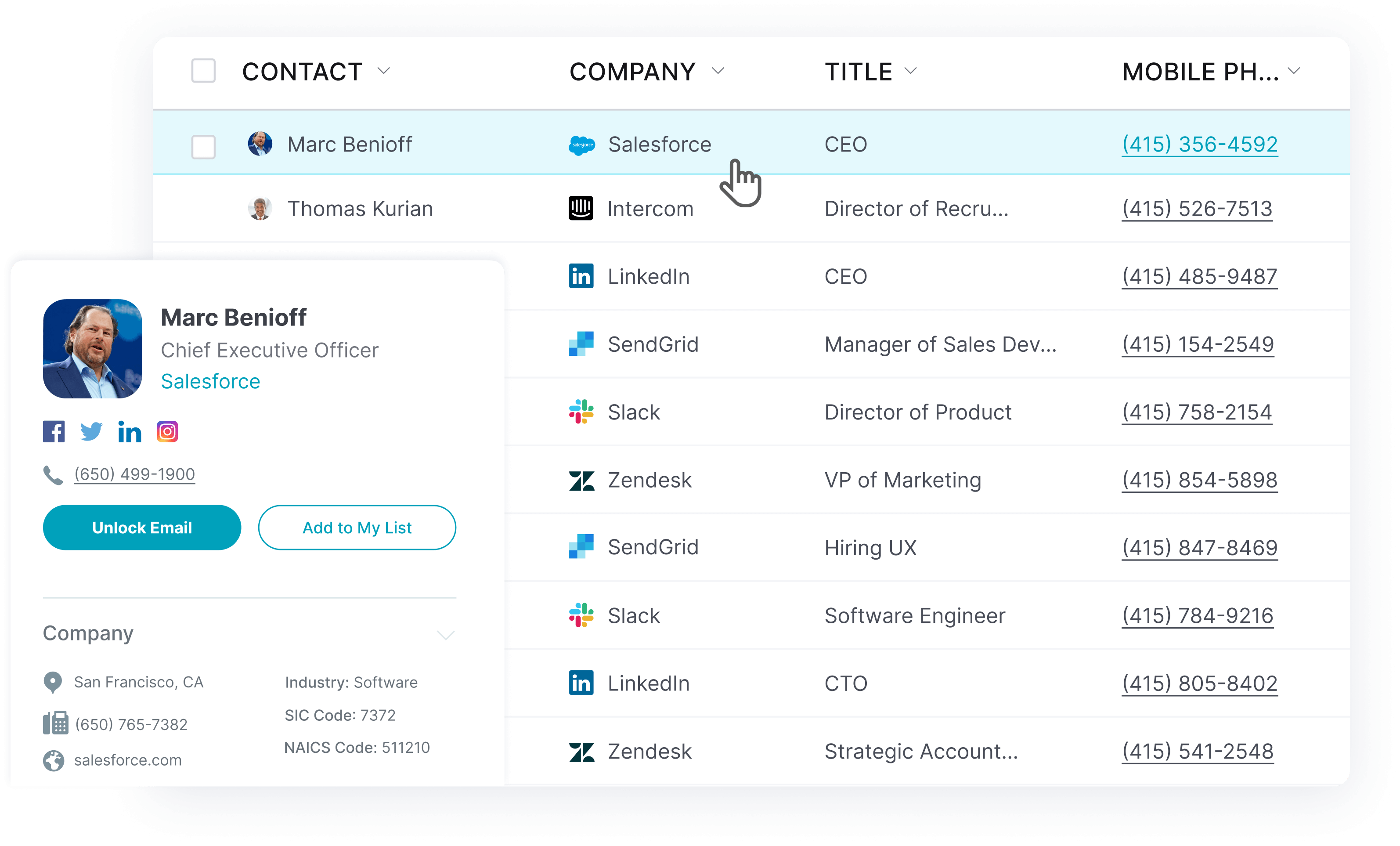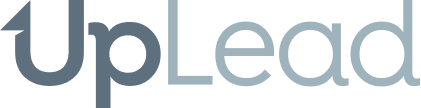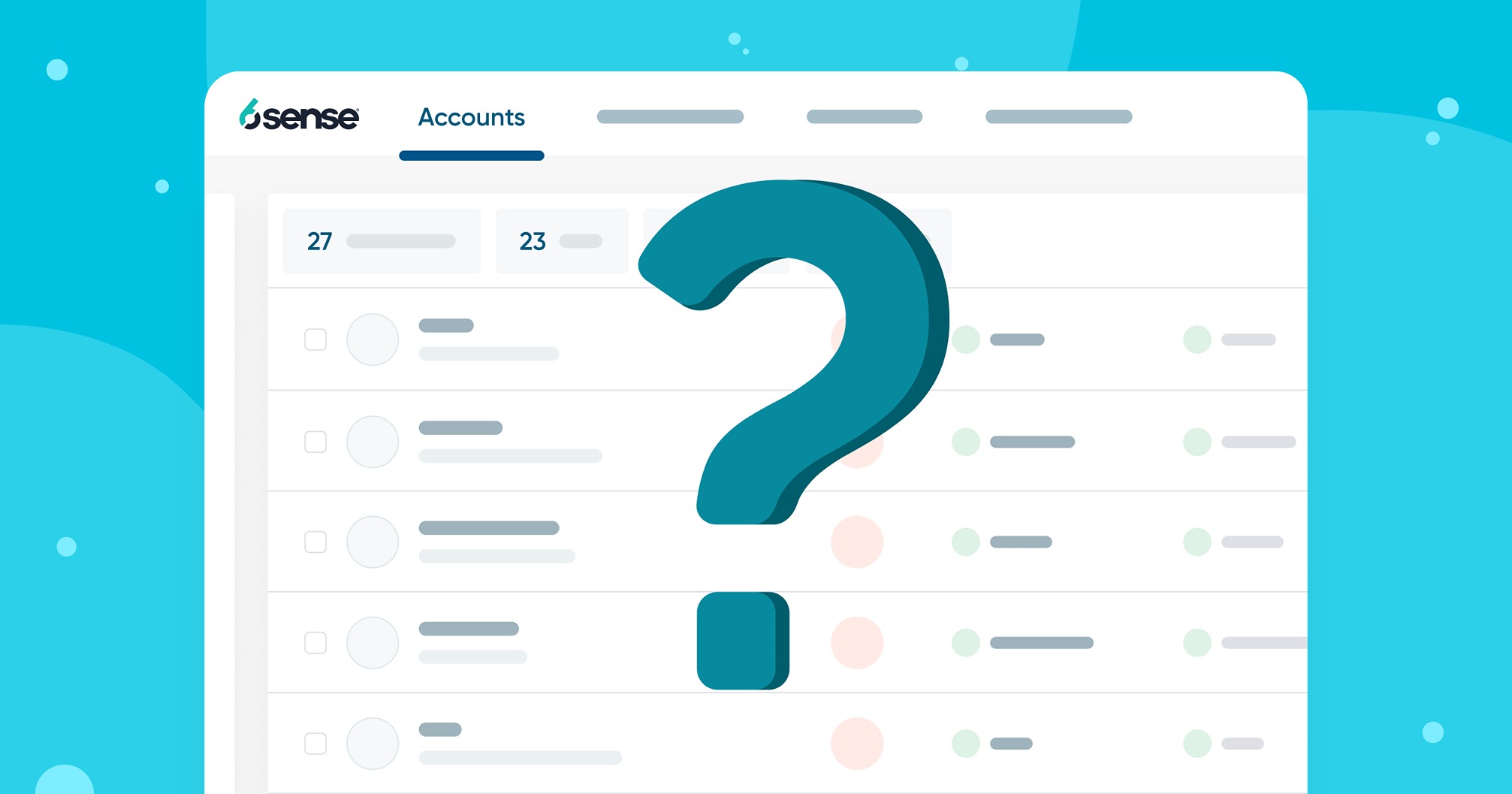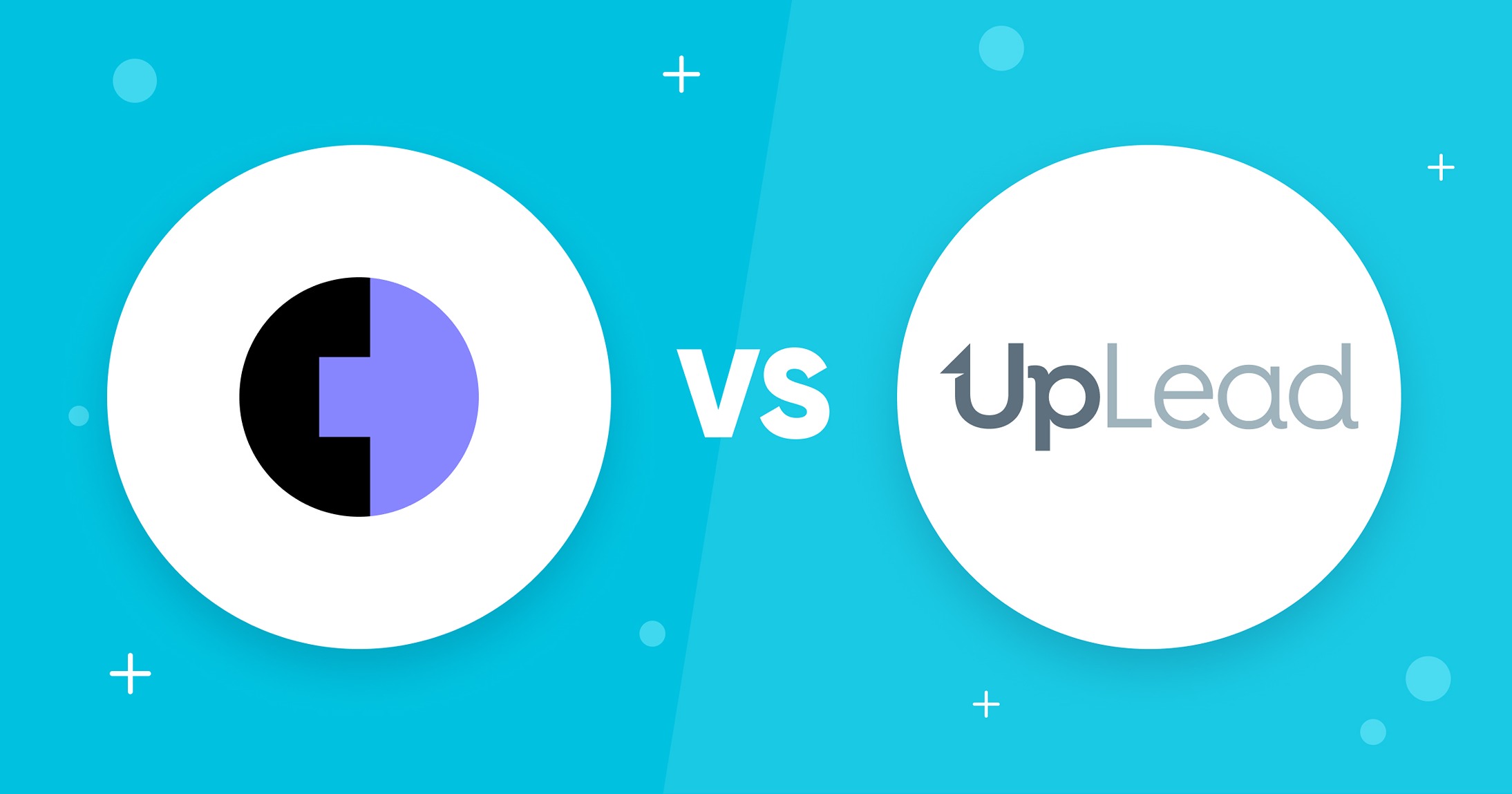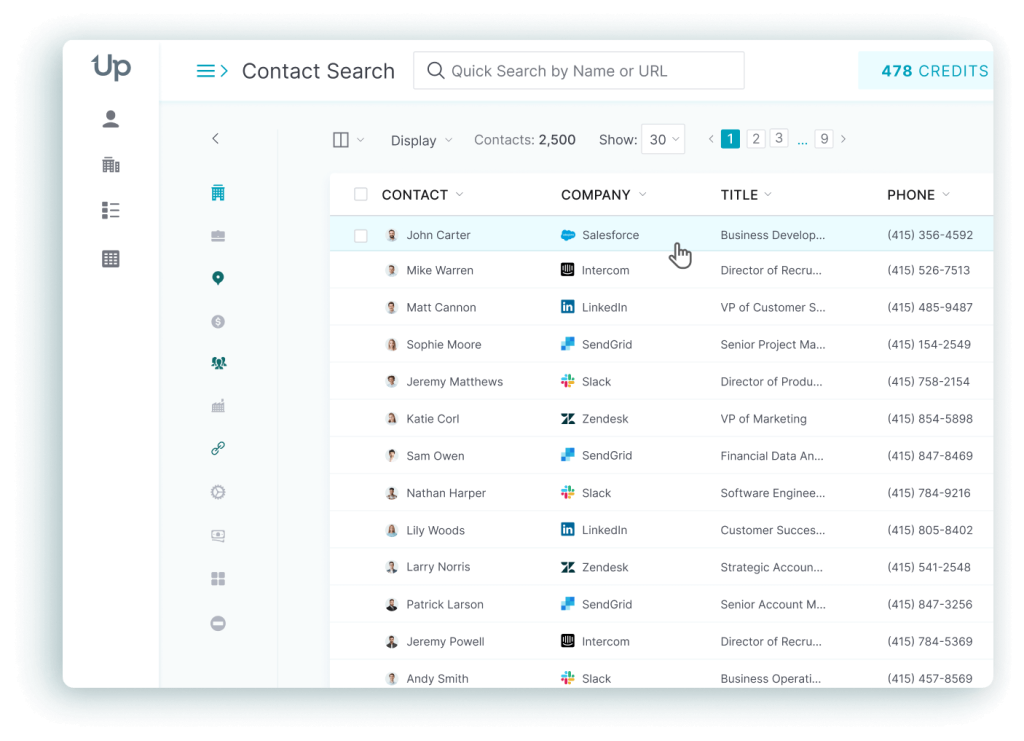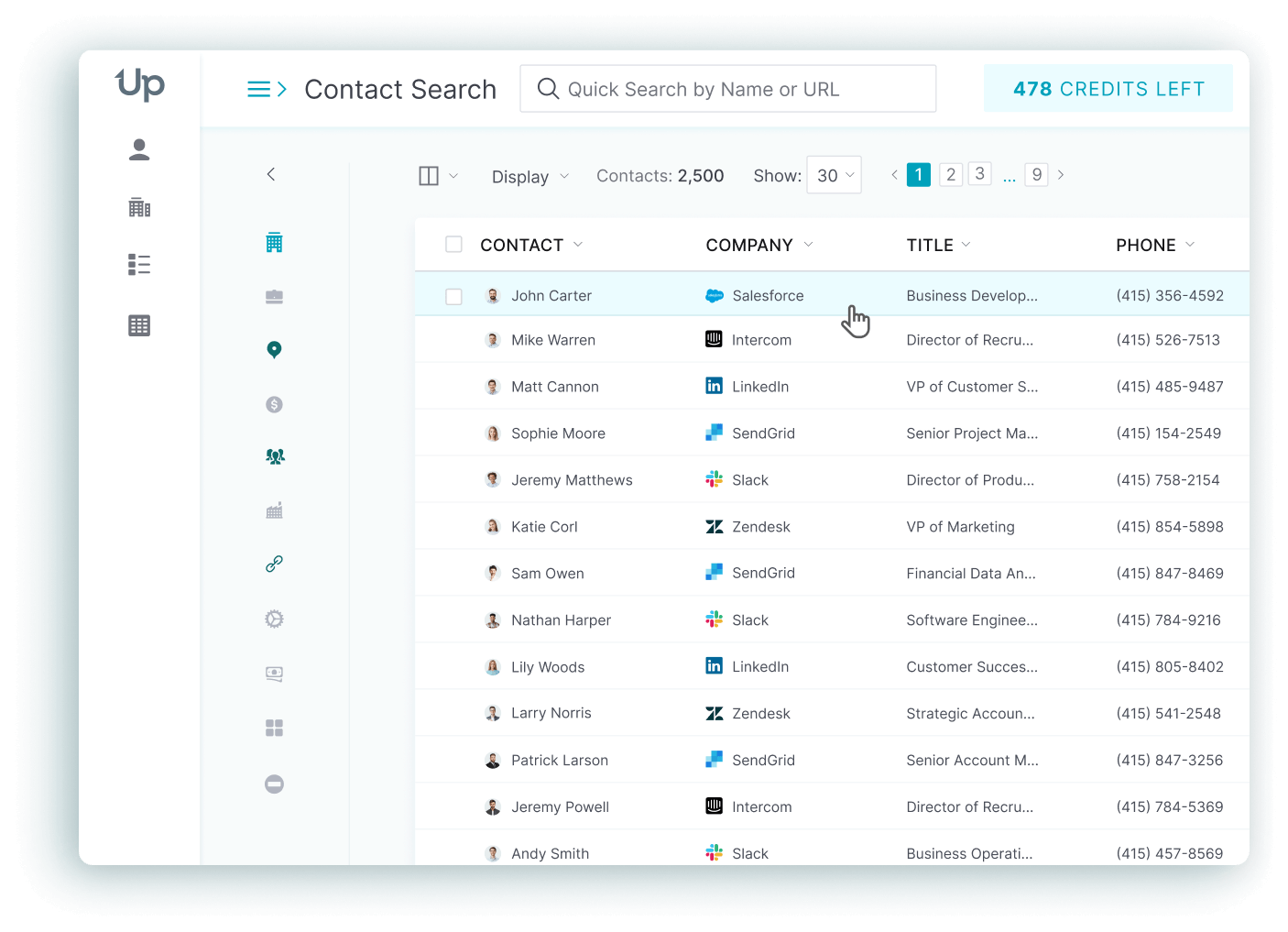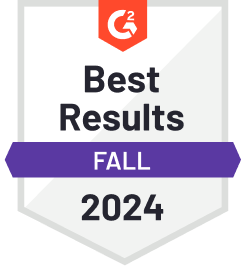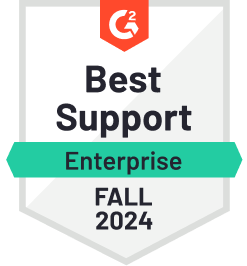If you work in B2B and need to connect with business buyers regularly, you’re probably familiar with LinkedIn. Aside from using LinkedIn to network with prospects, many sales and marketing teams also used LinkedIn Sales Navigator to generate leads and build relationships with these leads.
In this article, we’ll walk you through all you need to know about LinkedIn Sales Navigator.
Read on to find out more!
🔥 Hot tip: Find sales information for prospects and companies by visiting their website or LinkedIn profile. The UpLead Chrome extension now works with Sales Navigator and Recruiter. Try it free today.
What is LinkedIn Sales Navigator?
LinkedIn Sales Navigator is a tool that helps you target the right buyers, understand key insights, and engage with personalized outreach.
This tool essentially builds upon the free trial LinkedIn searches that all LinkedIn members can conduct. Here are some advantages that you’ll unlock after signing up for the Navigator:
- Ability to view 2,500 profiles per month (up from 1,000)
- Access to a personalized newsfeed showing only your saved contacts
- Access to additional search filters
- Ability to create notes and tags for your contacts
- Ability to save searches
LinkedIn Sales Navigator Costs & Pricing
Wondering how much is the Navigator? The tool will set you back by $64.99 onwards per month, depending on which of the three plans you choose.
Here’s a breakdown of each plan:
| Professional | Team | Enterprise | |
| Price (Annual Plan) | $64.99 per month | $103.33 per license | Contact for quote |
| Price (Monthly Plan) | $79.99 per month | $134.99 per license | Contact for quote |
| Features | ✓ 20 InMail messages per month ✓ Who’s viewed your profile ✓ Extended LinkedIn network access ✓ Advanced lead and company search ✓ Lead and account recommendations ✓ Custom Lists ✓ Territory preferences ✓ Job change alerts ✓ Prospect and company news alerts ✓ Email integrations (Gmail, Outlook Web) ✓ Notes and tags ✓ Learning center ✓ Includes Premium Career* ✓ Sales Navigator Mobile App | All features from Professional, plus: ✓ +10 additional InMail messages per month ✓ 10 PointDrive presentations per month ✓ Team network warm introductions with TeamLink ✓ Organic Marketing Alerts ✓ CRM integrations ✓ Deals** ✓ Sharing Custom Lists ✓ 25 Out-of-network unlocks per month ✓ Basic seat management ✓ Usage reporting | All features from Team, plus: ✓ +20 additional InMail messages per month ✓ Unlimited PointDrive presentations per month ✓ Company network warm introductions with TeamLink Extend ✓ Single-sign-on integrations ✓ Enterprise-grade seat management |
How to use LinkedIn Sales Navigator
This section’ll give you a brief overview of using the Navigator to generate leads and engage prospects. Read on to learn more!
Generating Leads with the Navigator
To use the Navigator to identify leads and accounts, do the following:
- Search for leads and accounts that fit your Ideal Customer Persona using the Premium Search filters (geography, sector, company size, company revenue, and more).
- Look for names where you have at least a second-degree connection, and add these to your list of target companies.
- Feed this list into Lead Builder and filter for relevant titles (Marketing Director, CMO, etc.) to ensure you’re reaching out to decision-makers.
- Browse your prospect’s LinkedIn Profile, and look at the “In Common” panel to see the commonalities between you and those users.
- Configure Lead Recommendations to automatically receive leads based on your saved leads. This will generate a constant influx of prospects for you, including decision-makers whose profiles are similar to those that you’ve saved.
Engaging prospects with LinkedIn Sales Navigator
To use the Navigator to engage your prospects, do the following:
- Save your leads so that LinkedIn will alert you to any relevant changes (including job changes, critiques of a competitor’s solution, and anything else that signifies a potential opportunity.)
- Use the CRM widget to automatically sync your data to Salesforce, Microsoft Dynamics, or whatever CRM you’re using. This keeps your data fresh and allows your sales team to reach out with proper context.
LinkedIn Premium vs. Sales Navigator
What’s the difference between LinkedIn Premium and a regular Navigator account?
In a nutshell, Premium gives Sales Navigator users extended network access, which makes it a great fit for job seekers or recruiters.
The Navigator, on the other hand, is a more powerful and feature-rich tool that allows sales reps or marketers to identify and connect with the right prospects.
More specifically, here are the features that come exclusively with the Navigator (and not Premium):
- Specific Advance Search Tools
- Saved Leads
- Automatic Lead & Account Recommendations
- Territory Preferences
- Custom Lists
- Job Change Alerts
- Prospect & Company News Alerts
- Notes & Tags
- Sales Navigator for Gmail
- Sales Navigator Learning Center
- Dedicated Mobile App
If you’re in sales and marketing, opting for the regular Navigator over Premium makes sense. Note that you can’t find emails from LinkedIn using these tools.
LinkedIn Sales Navigator Reviews
The Navigator is rated 4.2/5 on G2, with most reviewers agreeing it’s a great lead generation tool. If you’d like to take a look at more in-depth reviews, we’ve also curated some here:
Jeff Molander: “LinkedIn Sales Navigator buys you access and nothing more. It IS worth the money, only if you have an effective, repeatable way to get buyers talking with you.”
LucidChart: “While sales organizations with little experience selling on LinkedIn should test the waters on the free trial first, Sales Navigator is a natural next step for teams who are ready to take their pipelines to the next level.”
Ian Altman: “Sales Navigator can easily be worth the investment if used for good, not evil. Once you make the investment, expand your network and, above all, add value to your network.”
Alternatives to LinkedIn Sales Navigator
If you think the Navigator is pretty pricey and you’re shopping around for a more affordable Sales Navigator alternative, consider UpLead.
Like the Navigator, UpLead is a tool that allows sales and marketing teams to identify high-potential prospects and get in touch with them. Try searching for B2B prospects for free today.
UpLead has been around since 2017, and it’s used by the world’s most prestigious and reputable companies, including Dropbox, HubSpot, Salesforce, Accenture, and more.
While UpLead’s pricing doesn’t differ too much from the Navigator, you’re getting more bang for the buck with UpLead than with the Sales Navigator.
Why do we say so? Well, with LinkedIn, assuming you’re reaching out to a prospect whom you’re not already “Connected” with, you’ll have to use InMail to message them.
Say you’re paying for a Professional Sales Navigator Plan, billed monthly. This sets you back by $79.99, giving you 20 InMail messages monthly. When you do the math, this works out to $4 per message.
With UpLead, on the other hand, a Basic plan (also priced at $79 per month) gives you 200 monthly credits, which you can use to unlock 200 emails. These emails are verified in real-time (right before you download them), which means you’re guaranteed accuracy. Again, when you do the math, this totals $0.40 per message, which is 10x cheaper than what you’re paying with the Sales Navigator.
Bottom line? You can use Sales Navigator and UpLead to achieve the same goals, but UpLead is way more cost-effective than Sales Navigator. Before you decide between the two tools, start a free trial with UpLead and see what we offer!
Lead generation doesn’t have to be all that painful. With UpLead, you can easily connect with high-quality prospects and leads to grow your company.